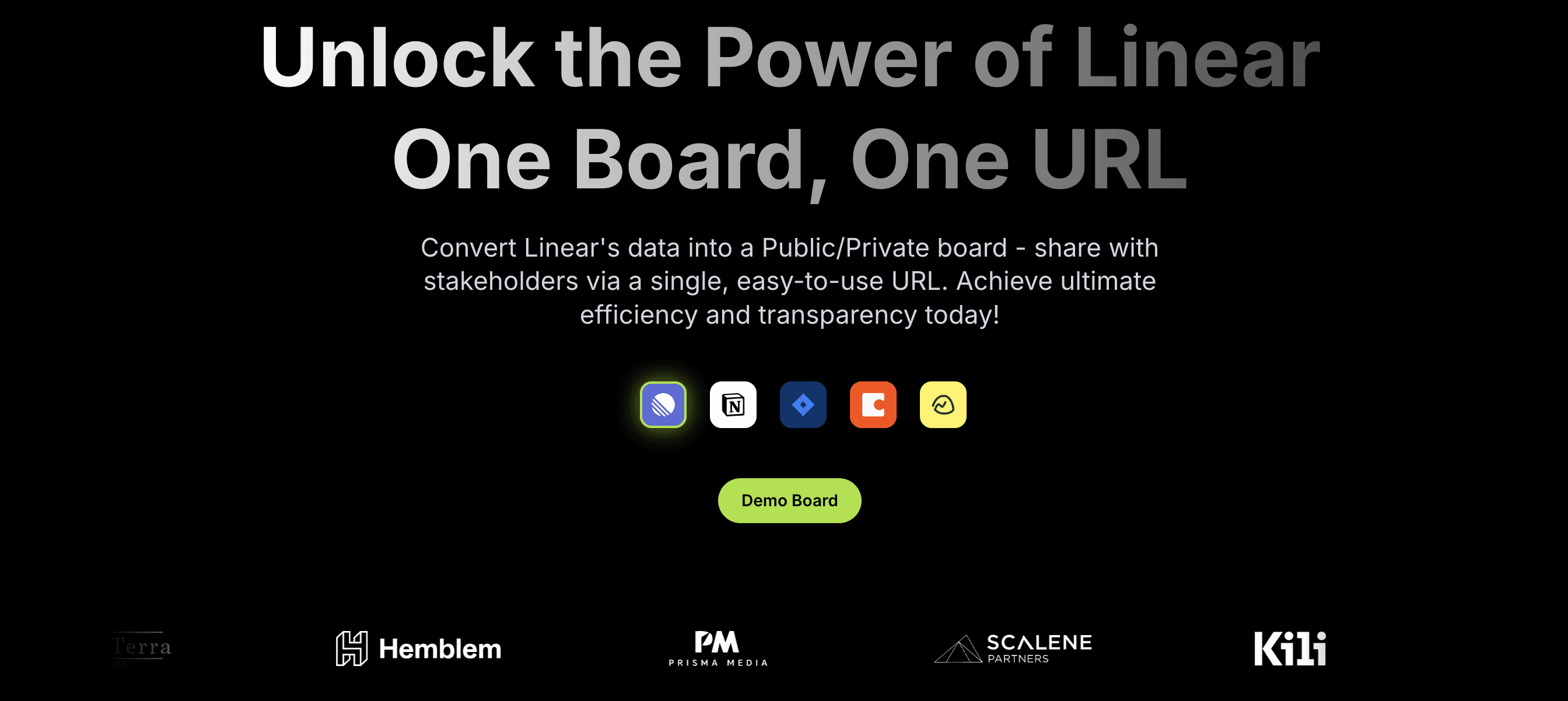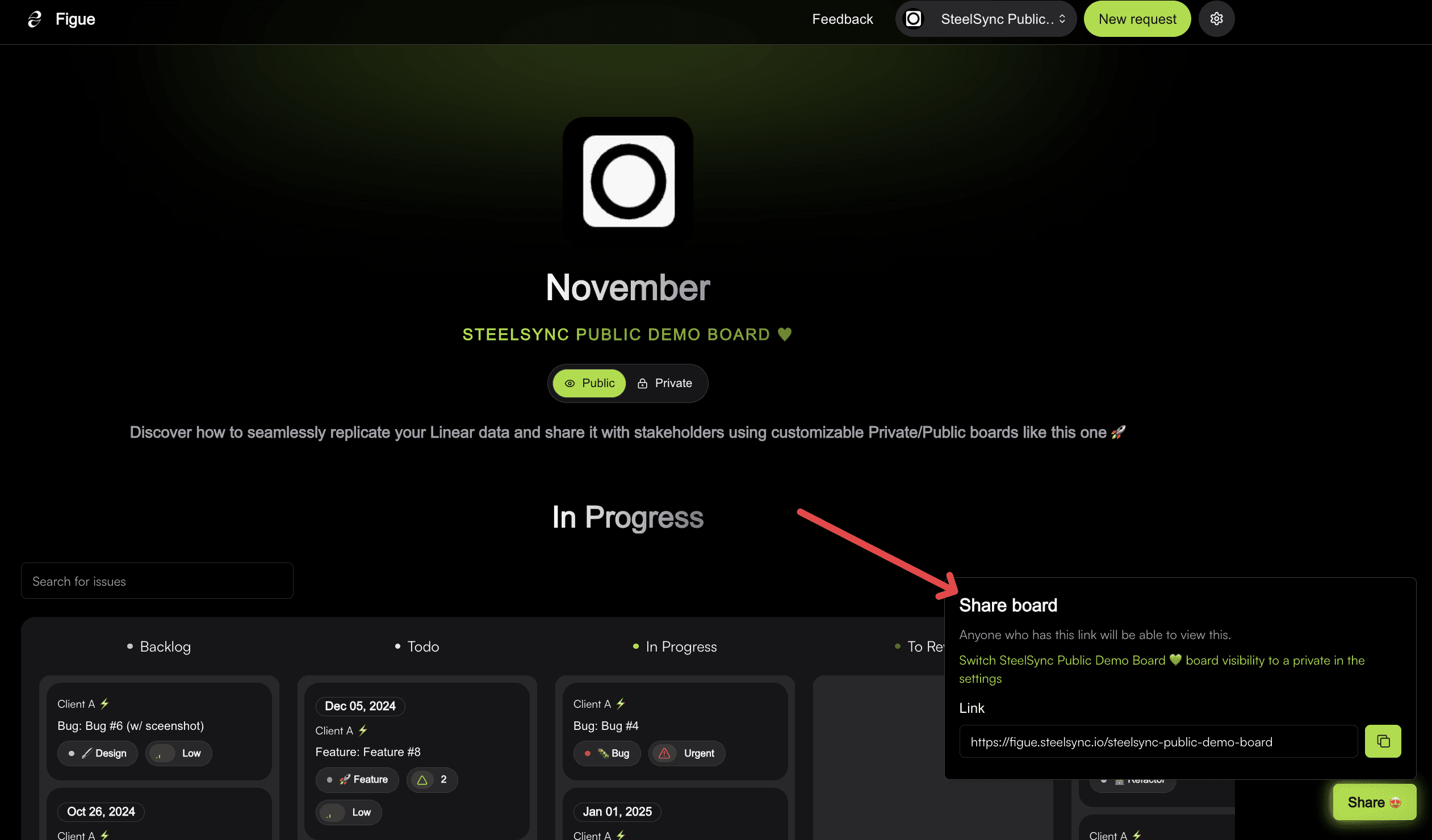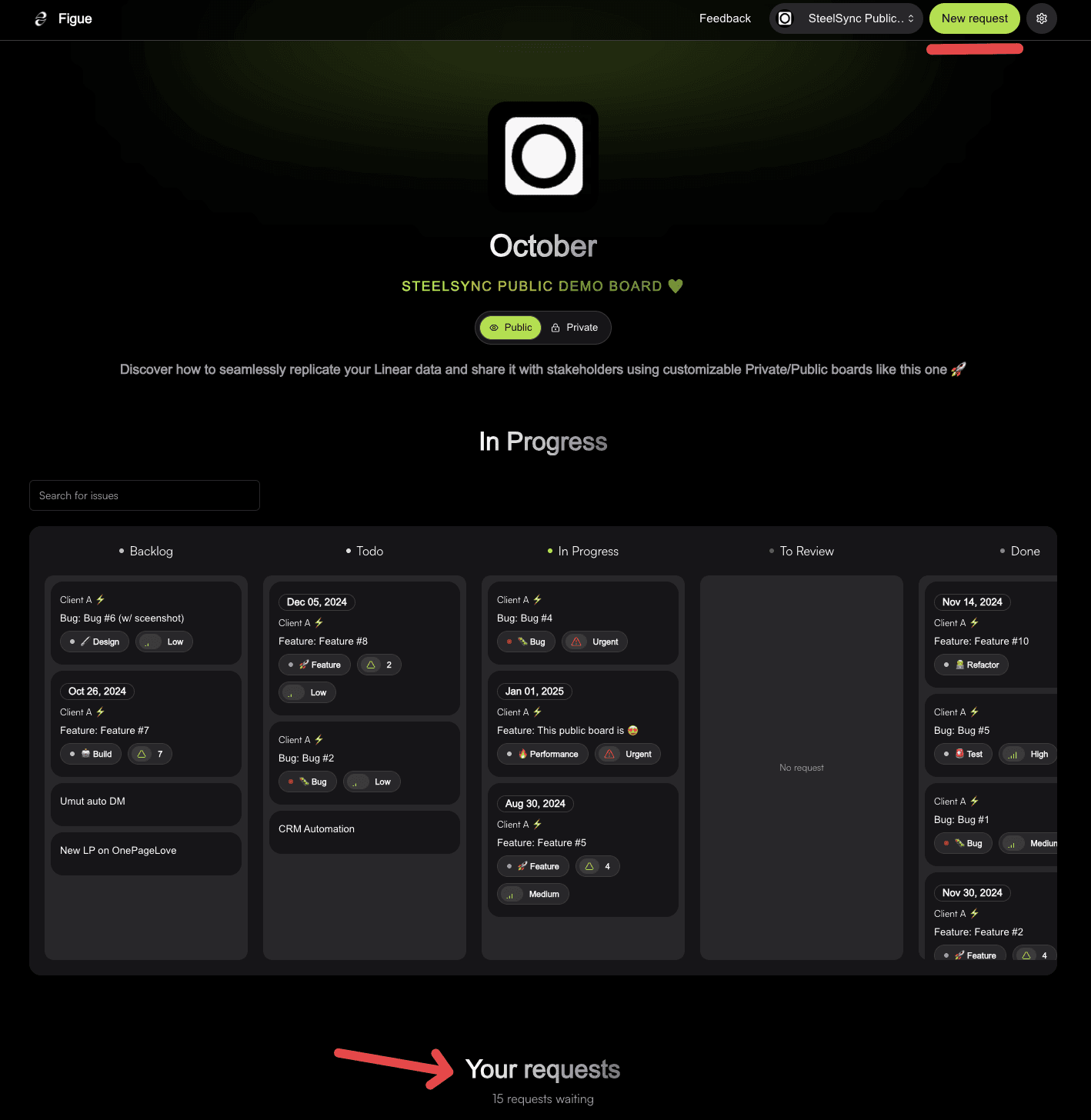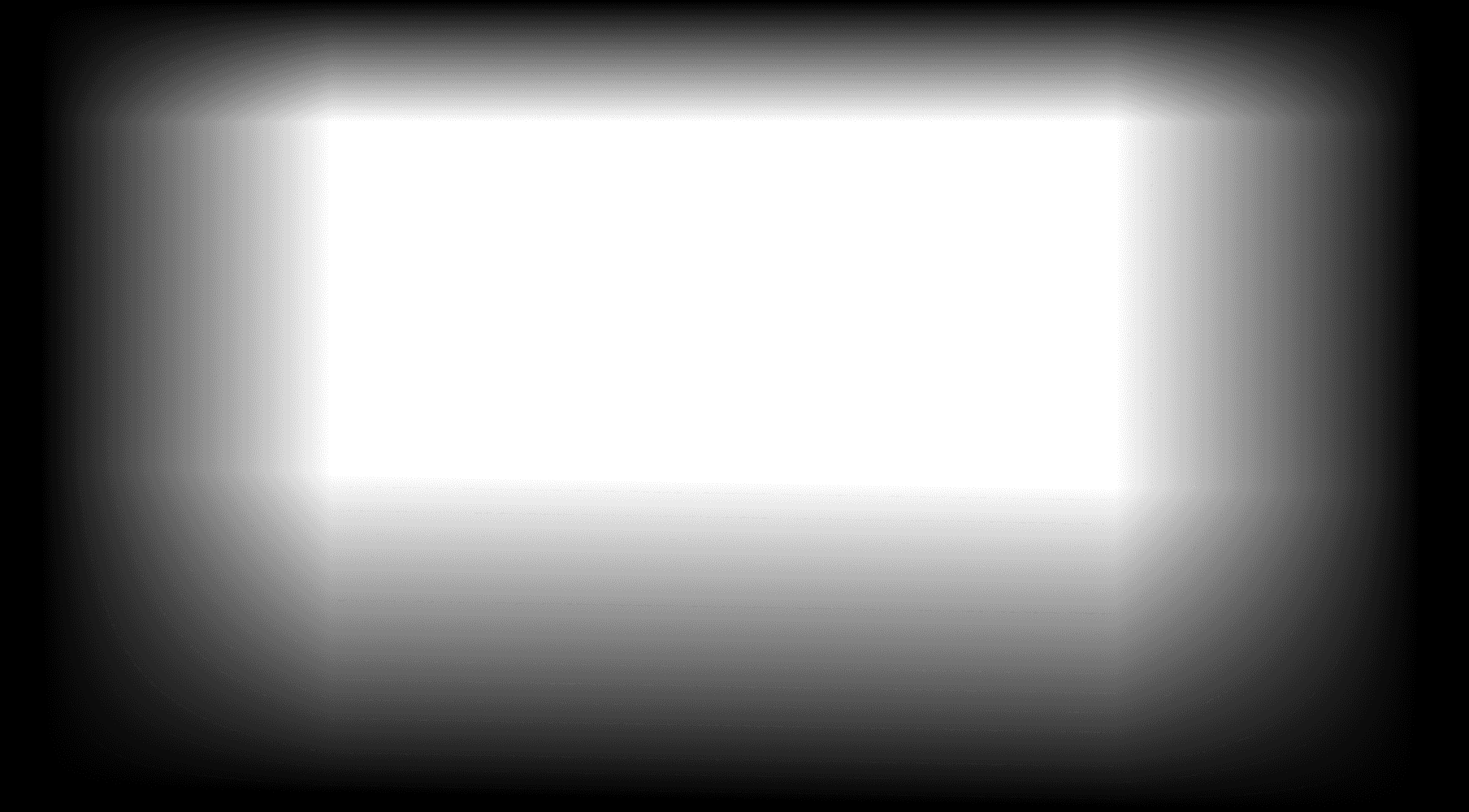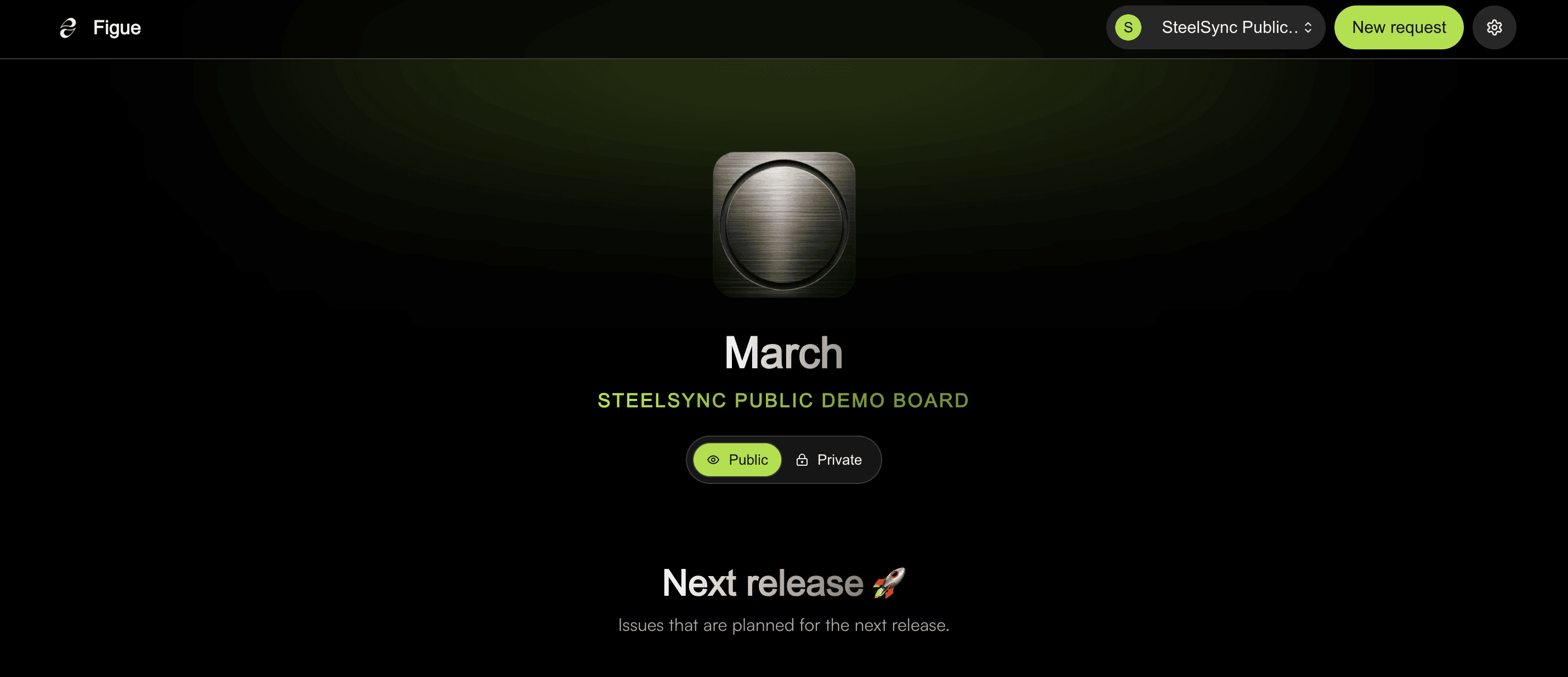
This guide will walk you through setting up internal views in Linear and enhancing external sharing with Linear + SteelSync. Streamline your project management and keep stakeholders informed effortlessly. ⚡️
Section 1: Setting Up Internal Views Using Linear
Understanding Linear's Capabilities:
Linear is tailored for efficient project management, offering features to create detailed internal views that keep your team aligned on project milestones and tasks.
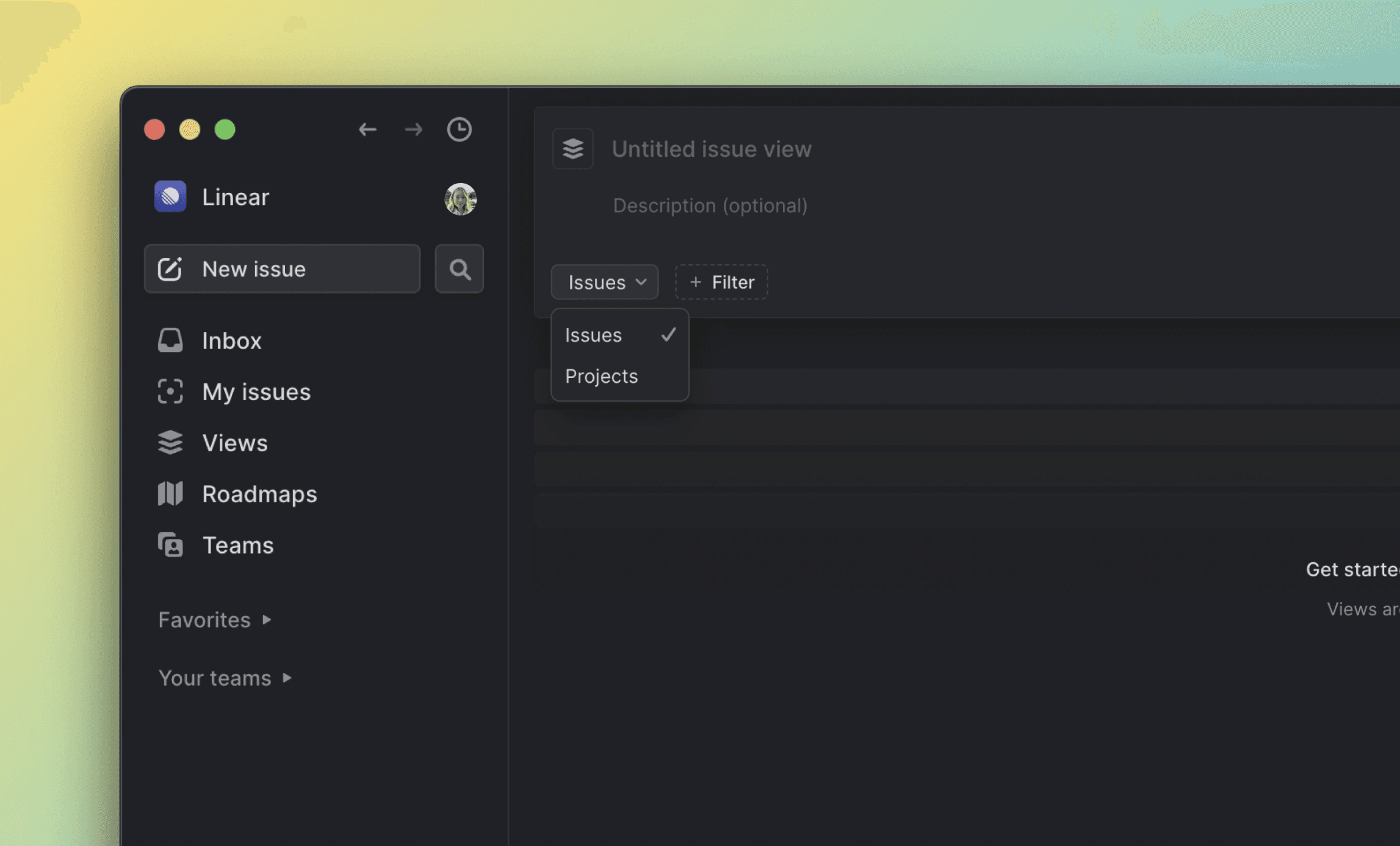
Steps to Set Up Internal Views:
Log Into Linear: Start by accessing your Linear account.
Create a New View: Go to the 'Views' section and click 'Create View' to customize your project view.
Customize Your Filters: Use Linear’s filtering options to tailor views by issue, project, or section. For instance, create a dedicated view for your "Roadmap" or filter tasks by their status.
Save and Share Internally: Once your view is customized, save it for future use. Share this view internally with your team to ensure alignment and clarity.
Helpful Resource: Linear has a clear tutorial on creating views—Watch the Video.
Section 2: Sharing External Views with Linear
Limitations of Linear for External Sharing
While Linear is excellent for internal project management, its external sharing capabilities are limited. Sharing project updates externally often requires additional access or seats within Linear, which can be cumbersome and costly. Moreover, the interface may not be user-friendly for business stakeholders.
The SteelSync Solution
SteelSync extends Linear’s functionality, enabling you to create and share customized external views effortlessly.
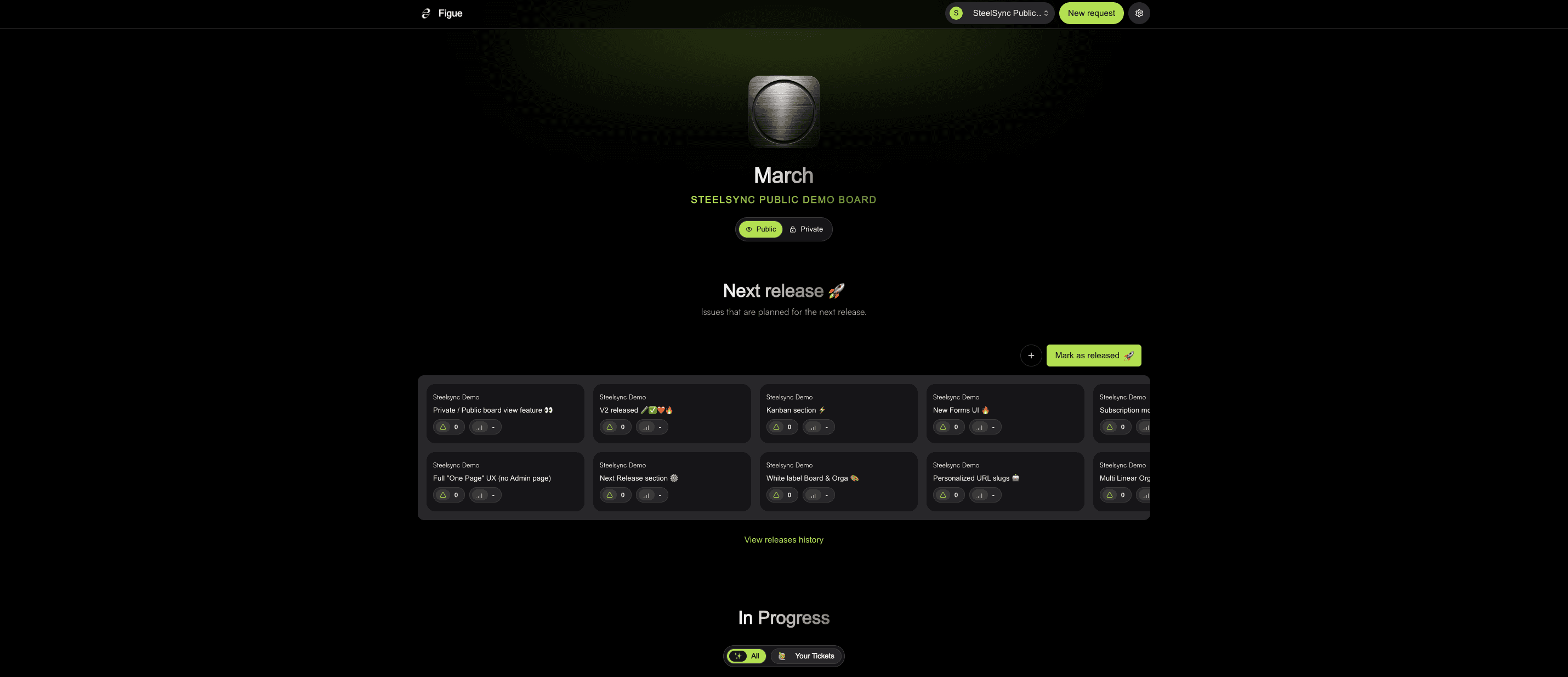
Steps to Use Linear with SteelSync for External Sharing:
Integrate SteelSync: Connect your Linear account with SteelSync to enhance your sharing capabilities.
Create a Board in SteelSync: Build a board in SteelSync using your Linear data. This board will be the foundation for your external views.
Customize Your External Board: Choose which projects to include and configure visibility settings. SteelSync allows you to select which sections are visible externally, such as release info, Kanban progress, ticketing, and public roadmaps.
Share Your Board: Generate a unique URL for your board. You can share it publicly or privately, with options for access control using an access code.
Conclusion
While Linear is a powerful tool for internal project management, SteelSync bridges the gap for external sharing, providing enhanced transparency and efficiency. By integrating Linear with SteelSync, tech teams can improve their project management practices, ensuring clear communication and engagement with both team members and stakeholders throughout the project lifecycle.
François - Founder
(Join My SaaS Journey! Subscribe here for exclusive insights, growth hacks, and behind-the-scenes strategies for SaaS products!)